Dashboard
AdaptiveScale’s dashboard is a representation of general statistics for how many data sources the user has crawled and how many tables and tags there are. The user has the possibility to add a data source, browse a catalog, or search for metadata tag from the dashboard. The AdaptiveScale driver can be downloaded directly from the dashboard. To assist users in using a the productg there are User Guides, Tutorials and the Documentation.
Example
The first thing that is shown when the user opens AdaptiveScale is the dashboard. As we can see from the picture below there are no data sources, catalogs or tags created yet in AdaptiveScale.
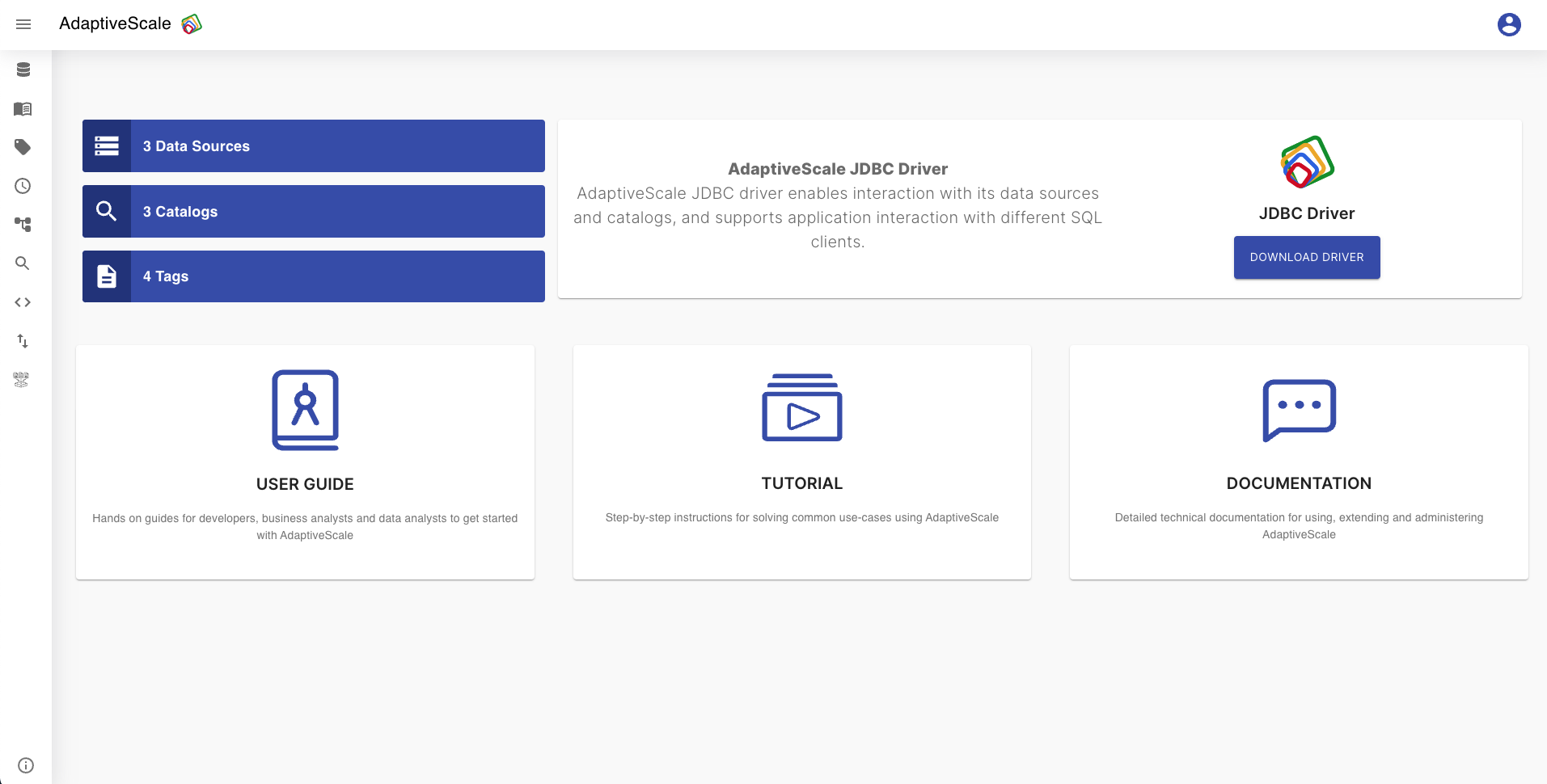
To change the view of the dashboard, as stated earlier, the user can either add data sources or catalogs from the dashboard osr add them from the menu tabs on the left.
The user can click on Data Source statistic button to create a new data source. It will redirect them to Data source screen.
More on Data sources ...
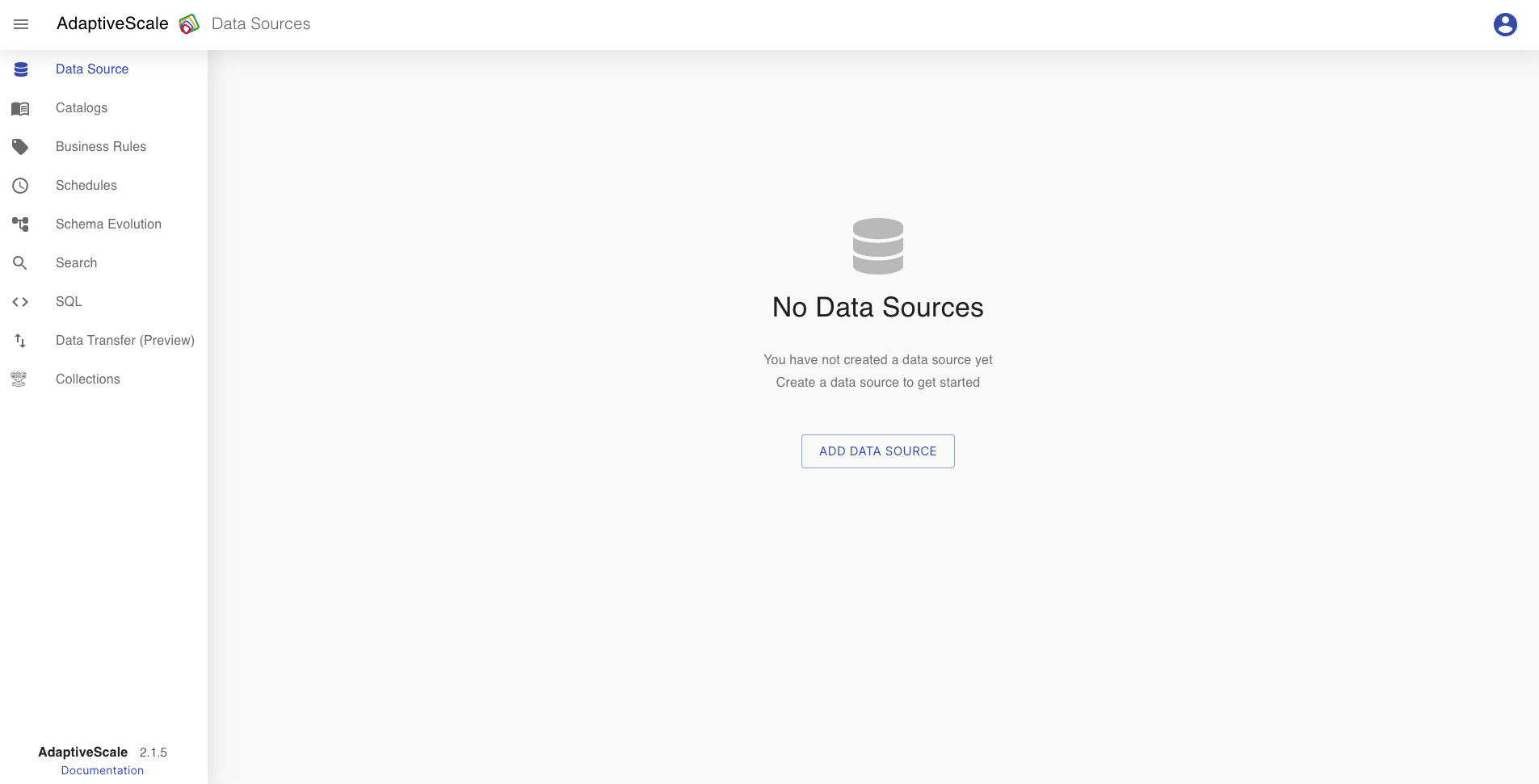
The user can click on Catalogs statistic button to create a new catalog and browse the data. It will redirect them to Catalogs screen.
More on Catalogs ...
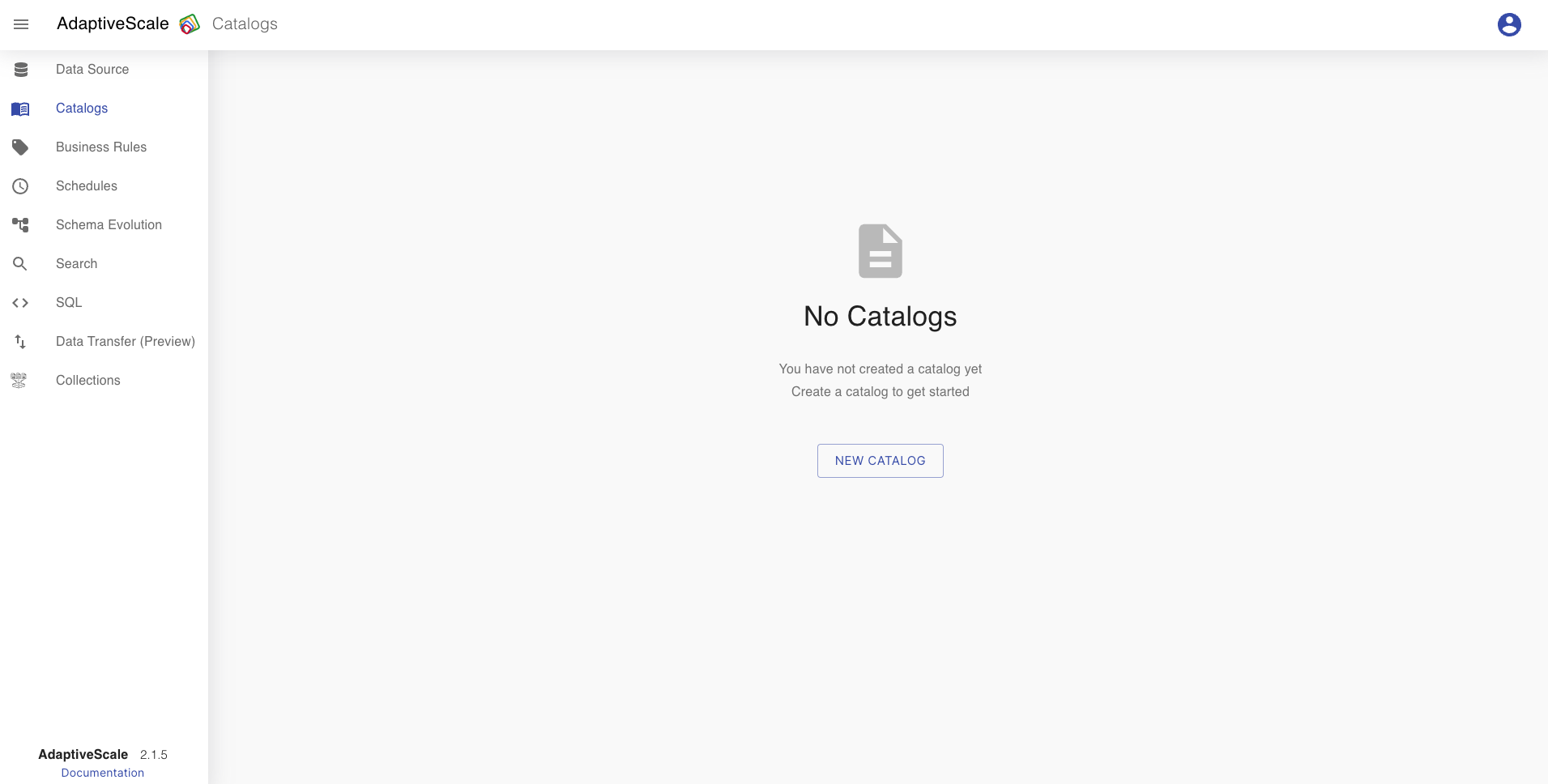
If the user has already added a data source and a catalog then it can tag a table or column from the Business Tags category. The user can click on Tags statistic button to tagging. It will redirect them to Business Tags screen.
More on Business Tags...
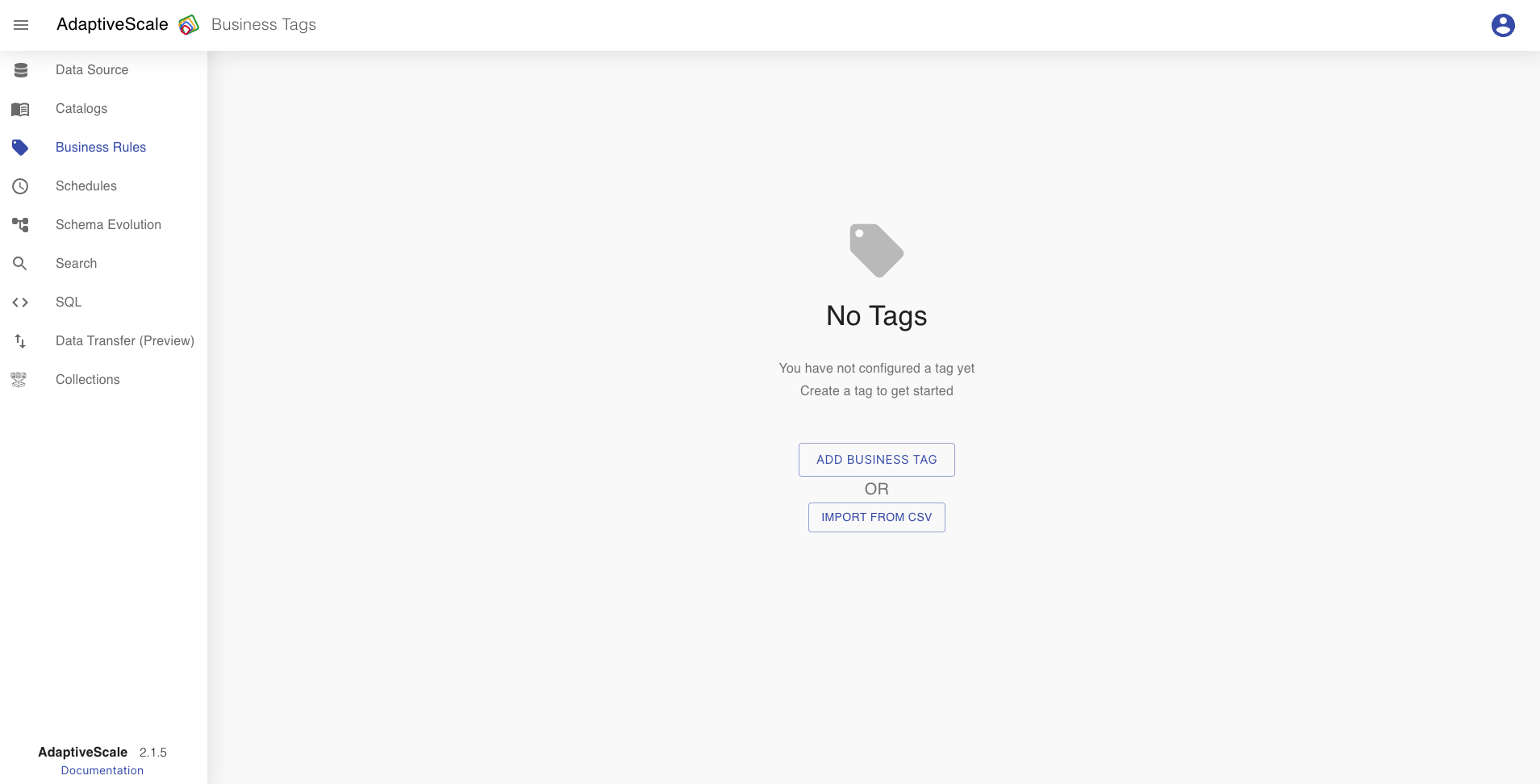
To return back to the dashboard, the user can click on AdaptiveScale logo.